Intelligent workforce monitoring with compliance-driven screenshot capture and comprehensive data organization for enhanced productivity insights.

Every hour of a workday can tell a story—our visual timeline makes it easy to see progress, application usage, and context at a glance. Ideal for distributed teams, outsourcing clients, and internal project reviews.
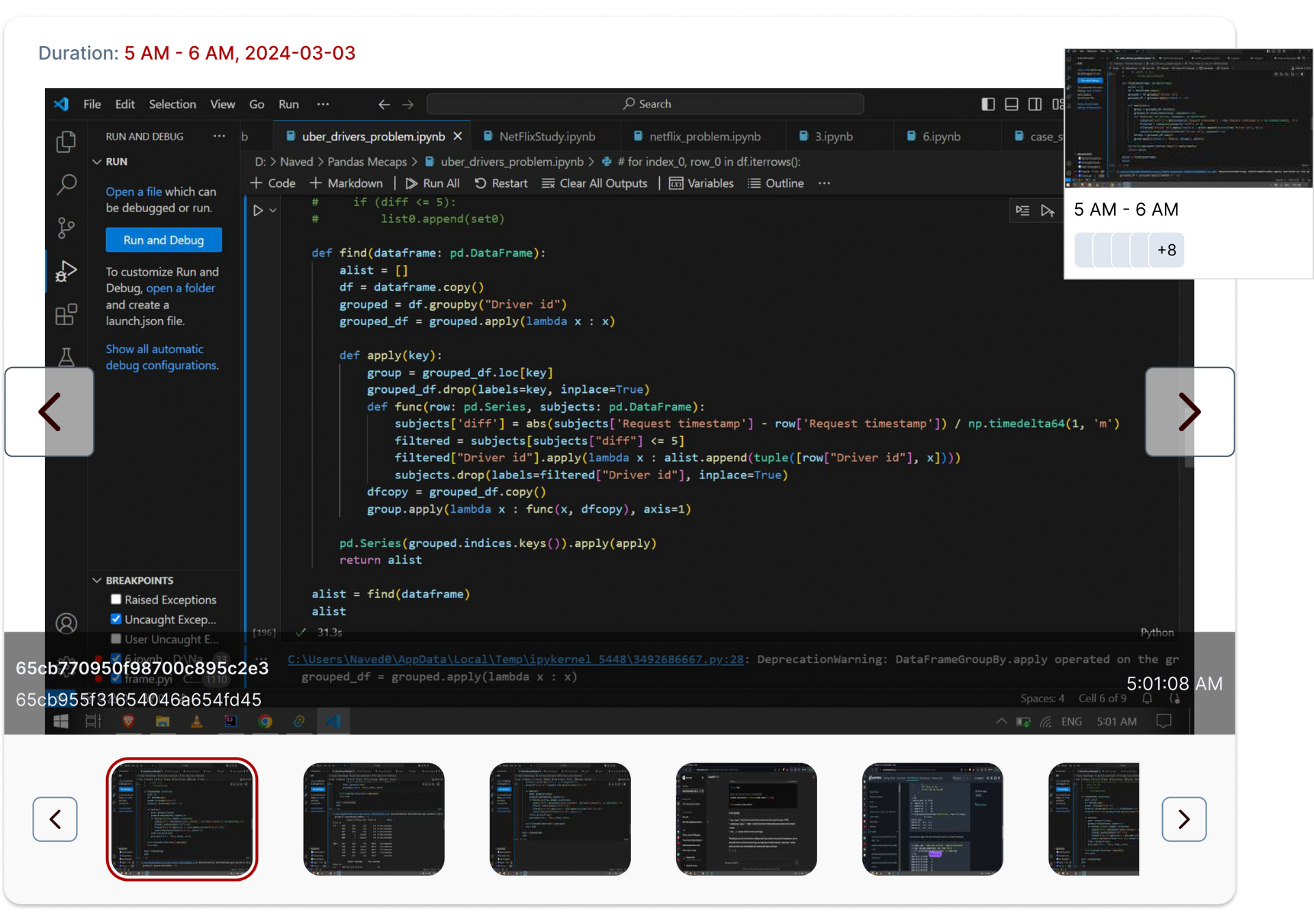
Select the date you'd like to review screenshots from.
Navigate by hour using the visual timeline for that day.
Swipe through screenshots within that hour for detailed review.
Designed for trust-first businesses and global clients.

Yes, you can disable screenshot capture per user, domain, project, or team. It’s fully customizable.
They are securely stored on AWS S3 by default. You can also integrate your own S3 bucket.
Yes—when used transparently. We recommend clear communication and consent, especially for freelancers and remote workers. Productiviti also displays captured data to the user, encouraging openness.
You control the frequency. Defaults are every 10 minutes, but can be set per team, project, or individual (e.g., every 2 minutes for priority roles).
Clients outsourcing work can get a visual proof of progress without long meetings. The visual timeline helps reduce cadence call prep and improves mutual trust.

Customize application settings with flexible multi-level configurations. Manage logging intervals, thresholds, and system logs across enterprise, domain, project, team, and user levels for precise control.
View feature »
Automate attendance, gain project visibility, and get actionable insights for distributed and outsourced teams. Shorten status calls and see real-time project health—no manual check-ins.
View feature »
Advanced insights into application utilization patterns for data-driven productivity optimization and workforce efficiency
View feature »